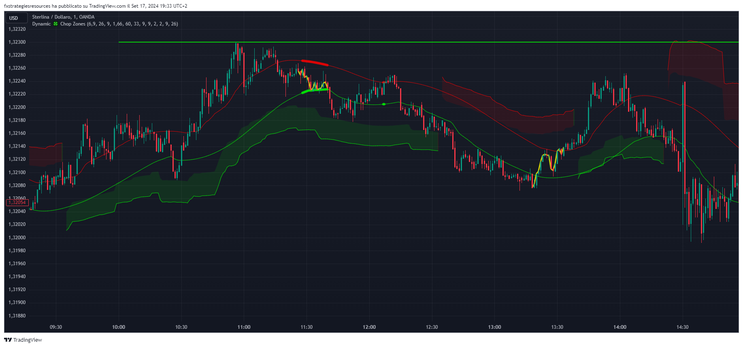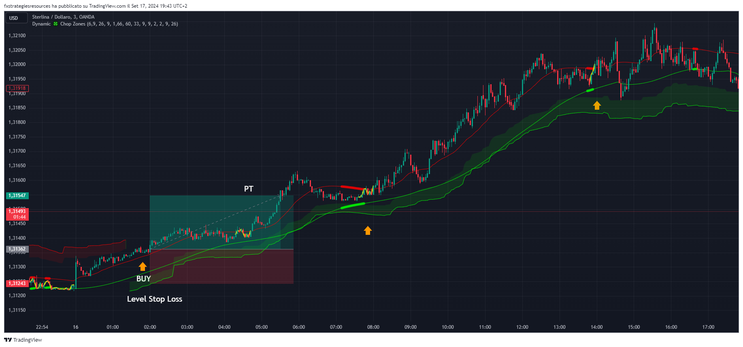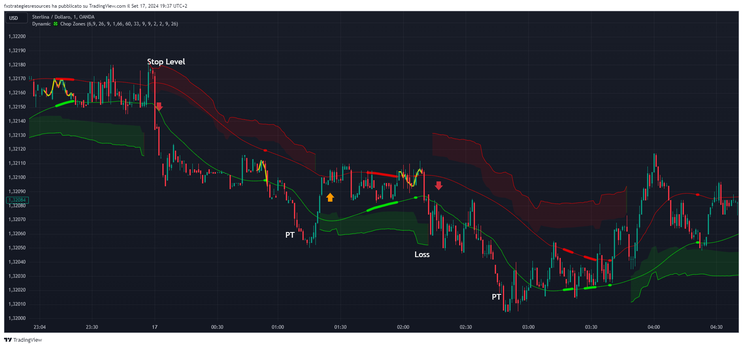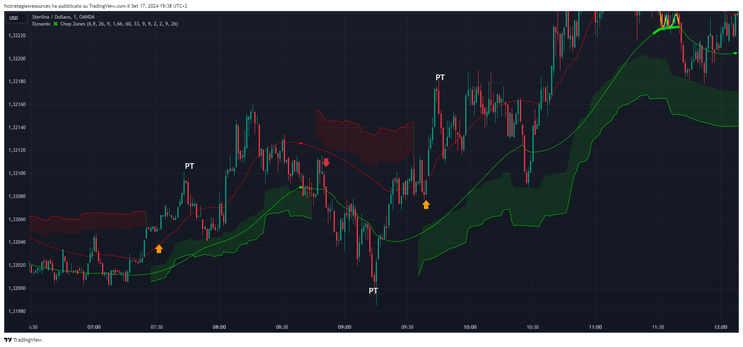5# How to trade with Dynamic Chop Zones: TradingView Indicator
Submit by Alexander 2024
Dynamic Chop Zones is a custom indicator TradingView. This indicator focuses on blending multiple advanced concepts like volume analysis, dynamic support/resistance, and trend detection to offer traders a powerful tool to navigate market volatility with enhanced visualization.
VWAP (Volume Weighted Average Price) with ATR Cloud: The VWAP is combined with ATR (Average True Range) to calculate dynamic support and resistance zones. These zones are depicted as a cloud that adapts to price volatility, providing clear regions where the market may react. The cloud's width and sensitivity can be customized.
-
Supertrend: The Supertrend calculation helps identify market trends by placing a line above or below the price based on volatility and direction. This line acts as dynamic support in an uptrend and resistance in a downtrend. The indicator switches its position when the trend reverses.
-
Hybrid Movement Calculation: The indicator applies a hybrid approach, blending moving averages (SMA, EMA, HMA) and advanced mathematical functions to smooth out price movements and improve trend detection.
-
Dynamic VWAP Support and Resistance: Dynamic VWAP uses a custom formula to create support and resistance lines that adjust based on the ATR and other smoothing factors. This helps in filtering out noise and identifying key market zones.
-
Chop Zones: The indicator aims to define market chop (sideways or indecisive market movements) by using various volume and trend filters, aiding traders in avoiding false breakouts or signals.
1. Entry Rules for Long Trades
ATR Supertrend:
-
-
If the close price is above the calculated supertrend level (
t) and ATR (Average True Range) shows increasing momentum (meaning price volatility is trending upwards), this confirms a buy entry.
-
-
VWAP (Volume Weighted Average Price):
-
If the price is trading above the Dynamic VWAP up level, the market is in an upward momentum. This provides confirmation for the long trade.
-
2. Entry Rules for Short Trades
ATR Supertrend:
-
If the close price is below the calculated supertrend level (
t), it indicates that the market is in a downward trend, supporting the sell entry.
-
VWAP:
-
If the price is trading below the Dynamic VWAP down level, it further confirms the downward momentum, providing validation for the short trade.
Note: The Supertrend cloud signal appears 5 candles late from the moment the cloud is drawn on the chart.
Exit Position
-
Exit at the opposite conditiion or with Profit Target ratio stop loss1:1,2.
Stop Loss above below the cloud.
How to Install a Custom Indicator on TradingView
If you have a custom TradingView indicator, you can follow these steps to install and use it:
1. Copy the Pine Script Code
-
If the custom indicator is shared with you as a Pine Script code, copy the entire script. This will include all the functions, variables, and logic for the indicator.
2. Open TradingView
-
Go to the TradingView website and log into your account. If you don't have one, create a free account.
3. Open Pine Editor
-
Once logged in, open any chart. At the bottom of the screen, you will see a tab called "Pine Editor."
-
Click on it to open the code editor where you can write or paste custom scripts.
4. Paste the Code
-
Delete any existing code in the editor (if necessary) and paste the copied custom indicator's Pine Script code into the Pine Editor.
5. Save the Script
-
After pasting the code, click the "Save" button at the top of the Pine Editor.
-
Name the indicator as you prefer, and then click "Save" again.
6. Add the Indicator to the Chart
-
After saving, click the "Add to Chart" button located next to the Save button. This will immediately apply the custom indicator to your chart.
-
If the script doesn't apply or gives an error, make sure the code is correct and compatible with the current version of Pine Script (v4 or v5, depending on the script).
7. Customize the Settings (Optional)
-
Many custom indicators come with adjustable settings. You can click on the indicator on the chart or find it in the "Indicators" menu to adjust the parameters such as colors, periods, etc.
8. Save the Chart Layout
-
After adding the custom indicator, you can save your chart layout by clicking on "Save" at the top right corner of the TradingView platform. This will ensure the indicator is loaded each time you open that chart layout.
9. Use the Indicator
-
Now that your custom indicator is installed and running, you can use it to analyze the markets, trade signals, or whatever specific functionality the script provides.
10. Accessing the Indicator Later
-
To access the custom indicator later, go to the "Indicators" menu, click on "My Scripts", and you will see the custom indicators you've saved.
By following these steps, you'll be able to successfully install and use any custom indicator on TradingView.
Open Range Scalp Trading System
Range Breakout
Time Sensitive Method
This method it’s easy It differs from the usual notions of opening range breakouts in that profits are taken so quickly that the trade lasts no more than 1 minute.
Pairs: Major with spread < 0.0001 (EUR/USD).
Setup: Wait for the first 15miute range to form from the open (London Open, New York open).
Entry: Enter on a buy stop 1 pips above the high of the first 15 min range or Enter on a sell stop 1 pips below the low of the first 15 min range.
Profit Exit: close out positions on an immediate 5-pips profit.
Stop loss: exit for loss on a 5 pips loss from entry or, exit if trade is open for more then one minute.
Re-entry: On being stopped out, look for the usual breakout in the opposite end of the opening range. I Same exit rules apply.
79# The Big Ben Strategy - Forex Strategies - Forex Resources ...
121# Volatility Scalp - Forex Strategies - Forex Resources - Forex
16# Bollinger Bands scalp GBP/JPY - Forex Strategies - Forex ...
4# Neptune Advanced - Forex Strategies - Forex Resources - Forex
2# Scalp with EmaPredictive - Forex Strategies - Forex Resources
25# EMA's Band Scalp - Forex Strategies - Forex Resources -
8# The 5 minute standard deviation scalp - Forex Strategies - Forex
50# Jurik Scalp Net - Forex Strategies - Forex Resources - Forex ...
7# Scalp Pattern - Forex Strategies - Forex Resources - Forex ...
66# XXLM1 Scalping - Forex Strategies - Forex Resources - Forex ...
23# 1 min Scalper - Forex Strategies - Forex Resources - Forex ...
http://www.calcolatorionline.it/formulario-geometria-piana/triangolo-rettangolo/teorema-erone.php