2# Installation on MT4 Renko Chart
Metatrader 4 Renko Chart
Submit by Forexstrategiesresources
Step 1 – Check the images below.
Go to Tools>Options
Renko Script
Click the Charts Tab and check all the boxes, Input 9999999999999 in both the fields.
Click the Expert Advisors Tab and make sure 4 check marks like in the image below.
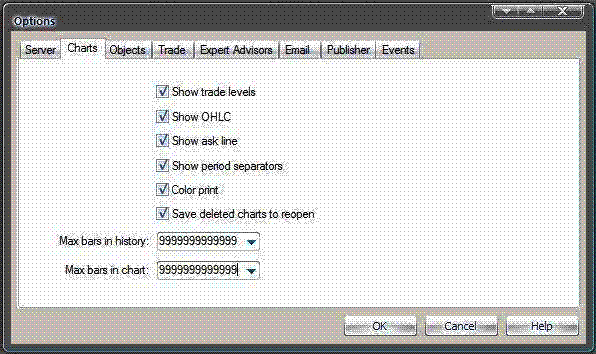
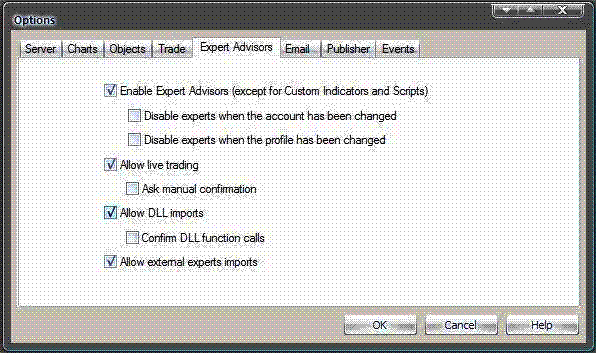
Installing Renko script
Click OK, That’s should be about it with the settings.
Step 2 – Close the metatrader and copy all the contents of the Indicators.zip to experts/indicators folder in your metatrader installation folder. Copy the contents of Renko.zip to the experts folder in your metatrader installation folder. Copy the contents of templates.zip to the templates folder in your metatrader installation folder. Start Metatrader now.
Step 3 - Open a 1 minute chart for example like EURUSD and manually Scroll back the 1minute EURUSD chart as much as you can (You can simply keep pressing the HOME button on your keyboard), I recommend at least 1 or 2 months worth of 1minute chart data on your screen.
Step 4 – Apply the RenkoLiveChart_v3.2 EA to the 1minute EURUSD chart, Make sure the settings are as the images below.
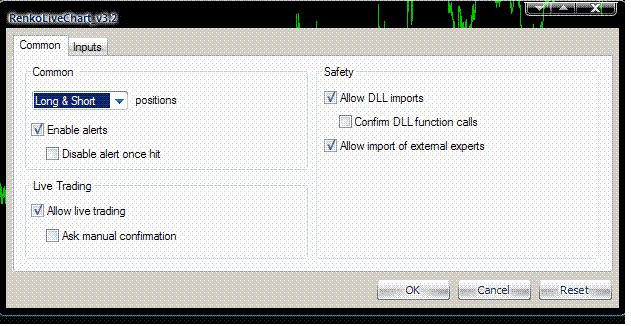
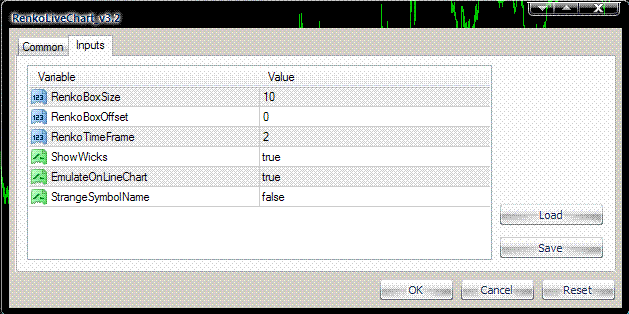
Click OK and Enable the Expert Advisors Button.

Now the Renko EA should be running and data from the 1minute chart should be able to feed data for your Renko Chart.
Step 5 – Open the Renko Chart, Check the images.
Click on File>Open Offline
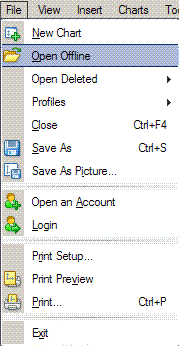
Search for EURUSD M2 from the list and click on Open.
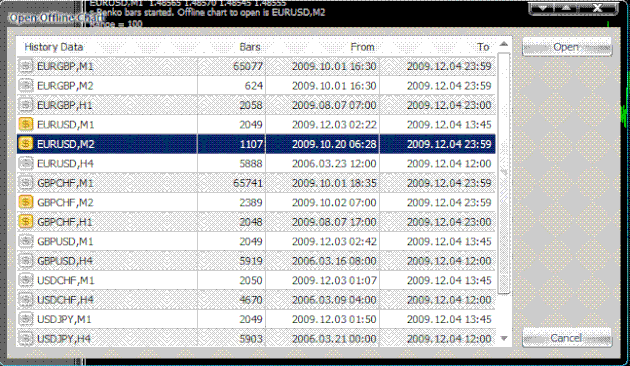
Now you have the renko chart running in a M2 Offline chart. Remember that you need to have the 1minute chart as well as the EA running at all times , because data from the 1minute EURUSD chart is feeding data to the EURUSD M2 Offline chart via the Renkolivechart_3.2 EA.
That’s about it about how to start a renko chart in metatrader. You need to do the same steps for any other pair you wish to run a renko chart for.
In the pictures Installation on MT4 Renko Chart forex system in action.

Final Step – Applying the Template. Check the Images below Right click on the M2 Offline Renko Chart, in the menu select templates and load the renko_ashi_2 template.
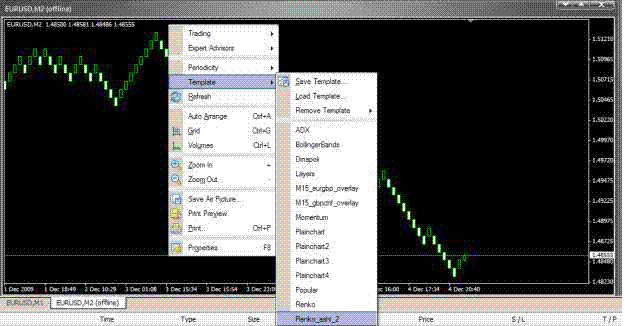
RenkoLiveChart_v3
3LineBreak
Directions for Installing as a script
:
Must be done each time you restart mt4:
1. Place the mq4 code in the Experts/scripts directory.
2. Make sure to check the "Allow DLL imports" and "Allow import of external experts" boxes (both of them) are checked. they are under the Saftey section of the Common tab
3. Drop the script on a live chart, preferably the 1 minute chart of any instrument. The comment will tell you which offline chart to open.
How to Install Median Renko on MetaTrader 4 (MT4)
Step-by-Step Installation of Median Renko on MT4
1. Download the Median Renko Indicator
First, you need to download the Median Renko indicator file (usually a .mq4 or .ex4 file). You can find the indicator on various MT4 indicator websites or through your broker’s resources. Make sure to download it
from a reliable source.
2. Copy the Indicator to the MT4 Directory
Once you've downloaded the Median Renko indicator file, follow these steps to add it to your MT4 platform:
-
Open MT4 and go to the top menu, select
File, then clickOpen Data Folder. -
In the Data Folder, navigate to the following path:
MQL4 > Indicators. -
Paste the Median Renko indicator file (
.mq4or.ex4) into theIndicatorsfolder.
3. Compile the Indicator
-
Close the Data Folder and return to MT4.
-
On the top menu, click
View, then selectNavigatoror pressCtrl+N. -
In the Navigator window, right-click
Indicatorsand clickRefresh. This should compile and add the Median Renko indicator to the list of available indicators.
4. Attach the Indicator to a Chart
To apply the Median Renko indicator to your chart:
-
Open a new chart of the currency pair you wish to trade (this is typically a 1-minute chart as Renko works best on lower timeframes).
-
In the Navigator window, scroll to the Indicators section, find the Median Renko indicator, and drag it onto the chart.
-
A settings window will appear. You can adjust the box size (typically 7, 10, 15, or 20 pips depending on the currency pair and your trading style) and other preferences.
-
Click
OKto apply the indicator to the chart.
5. Set Up Renko Chart as an Offline Chart
Median Renko charts in MT4 function as offline charts, which need to be opened separately. Here’s how to set it up:
-
After attaching the Median Renko indicator to your main chart (typically a 1-minute timeframe), you’ll notice the chart generating Renko data in the background.
-
Go to the top menu, click on
File, then selectOpen Offline. -
In the Offline Charts window, look for the currency pair with the desired Renko chart (it will usually be named something like
EURUSD,M2or another custom timeframe). -
Double-click the offline Renko chart to open it.
Now, you will see the Median Renko chart displayed, which will update in real-time based on price movements.
6. Customize the Renko Chart
You can further customize the appearance of your Renko chart by adjusting the colors, adding moving averages, MACD, or other indicators to enhance your trading system.
Troubleshooting Tips
-
Chart Updates: If the offline chart doesn’t update, make sure that the original 1-minute chart with the attached Median Renko indicator is kept open.
-
Box Size: Experiment with different box sizes depending on market volatility and your preferred trading style.
-
Restart MT4: If the indicator does not appear after copying it into the folder, restart MT4 and repeat the process of refreshing the indicators.
Conclusion
By following the steps above, you’ll be able to successfully install and set up Median Renko charts on MetaTrader 4. Renko charts can help filter out market noise and provide clearer signals for trend-based strategies, making them a powerful tool for traders.
Renko Forex Strategies
Renko chart Forex strategies - Forex Strategies - Forex Resources
11# Renko Scalping with vsa - Forex Strategies - Forex Resources
3# Goldflight's Renko strategy - Forex Strategies - Forex Resources
Installation on MT4 Renko Chart - Forex Strategies - Forex ...
13# Renko PK Scalping - Forex Strategies - Forex Resources ...
8# BMANS Renko System - Forex Strategies - Forex Resources ...
6# Renko Trend with Slope - Forex Strategies - Forex Resources ...
4# Kumo with Renko Chart - Forex Strategies - Forex Resources ...
7# 123 with Renko Chart - Forex Strategies - Forex Resources ...
5# Renko with Keltner Channel ATR - Forex Strategies - Forex ...
2# Renko with I-Regression bands - Forex Strategies - Forex ...
201# Renko Adaptive, Double CCI and 3BP - Forex Strategies ...
10# Ratis System with Renko Chart - Forex Strategies - Forex ...
12# Renko with DTOSC and Past Regression Deviated - Forex ...
Range Bars - Forex Strategies - Forex Resources - Forex Trading ...



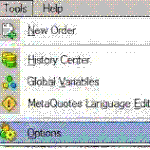

Write a comment
Carrie Higby (Saturday, 08 February 2014 02:19)
Hi;
Question about this renko system; In order to get the renko chart you have to open an additional
"off-line chart", so basically you have 2 charts one with renko bars on it and another with candlesticks or bars, correct? My question is; can you look at only the rekno chart and place trades using only the renko chart, or do you need to have both charts open, while you compare them and you time your entries on the candle stick/bar chart while watching the renko action? I am trying to find a renko ea for MT4 that I can use without having to use two charts to trade 1 currency pair. Please let me know!! Thanks!
dave (Sunday, 09 February 2014 12:13)
Carrie. I'm not an MT4 Coder and have no affiliation to this Renko system. But, I may be able to answer your basic questions about the 2 charts. With Renko charts(or bricks), they always run on either an, EA or Script. So, your first question is, yes. You DO need 2 charts open at all times. The 1m chart is opened first. This is the chart you install the Renko EA or script on. Also is where you will make any adjustments for your box size, IE: 3pips, 5pips, 8pips, 10, 15, 25 or whatever size you prefer. Some coders offer other features that you could also adjust. Once that is done, you may change the 1m chart to, candles, Bar charts or anything. This is what's known as the 'feeder chart'. It must stay open or you lose the updating on the off-line chart.(it feeds data to the off-line chart, then, the off-line chart works just like a regular chart). Next, go to file_open off-line, charts and locate the pair you selected. It will usually have a time value not offered on the MT4 platform, such as m2. So, if you opened a EUR/USD 1m feeder chart, once you go into off-line, you will look for: EUR/USD m2. That's the chart you want. Just open it. The renko bars or bricks should be there in basic view. Now you could add any templates to this chart or build your chart as you go. Add any indicators, etc. You could have both charts open if you wish. But The main chart will be the off-line. And yes, you could use the off-line chart to plot and place trades. It works just like a regular chart, as long as you keep the 1m feeder chart open. But you cannot change pairs the way you would on 'Time' based charts. You would need to pick whatever pair(s) you want to view as renko and repeat the same process for each pair you want to open. Just don't close the 1m feeder charts on any of them. Or you will have to start all over again. Also, if you switch profiles or shut MT4 down, you need to restart your renko charts again. As you get more used to renko, you will not need to 'compare' the 2 charts, as you mentioned. Renko has much more advantages. Too much to write about here. Just make sure you get a good set of installation instructions, so you get it installed correctly. Very easy to find. Usually, the programmer will offer their own set up info along with their version of renko. Also, there are plenty of EA's available. Just search the net, etc. There is plenty of what you are looking for right on this page. Just start opening any links that match your needs. I can't offer you anything because I'm not a developer. Just wanted to try to help answer your questions. So many times on these forums, people ask the developers questions, and they never get answered. So, I hope this helped you a little. Incidentally, whenever you start the process to open a new chart of any pair you want. The default, as you know, is always, 1H. Make sure you change time frame to 1m. Then make sure 'auto scroll' is turned off. Then hold down the 'Home' key until the chart stops. This loads much more data into the feeder charts. MT4 doesn't like to give lot's of data for off-line charts, for some reason. When you open up off-line to locate your chart, you will see a column called 'BARS' this displays the toal amount of bars for any given pairs history. It's not uncommon to see like, for example, only 10-20 or 30 bars (a little more or less) for your off-line pair. That's not enough data history to run the renko charts. That's why Holding the HOME key until it stops first, will solve that problem of not having enough data history. If you get tired of holding the HOME key, just watch the date range scrolling on the lower left axis on your chart. If you notice 1 or 2 months back in time, you could let go, if you want. That's usually sufficient. Well, good trading to you...
andhi (Tuesday, 29 April 2014 13:10)
why i can not install renko chart on metatrader 4 that has been upgraded? I could not find a m2 chart in offline chart. I used to be able to easily install the renko chart in metatrader (before upgrading) can we use renko chart to trade gold (XAU)? thank you for the answer
akhi (Wednesday, 30 April 2014 08:32)
Hi, Is there any reason why you can only use 1M feeder charts? Can I use other timeframes for the feeder chart? And what are the consequences in using higher timeframe feeder charts?
I noticed they look better on higher timeframe feeder charts for some reason.
Paul (Tuesday, 06 October 2015 18:10)
I am unclear on which files/archives to download and install. I cannot tell distinctly which files are indicators, scripts, or EAs, so I am unsure of the installation I have done.
I am also finding that the M2 offline chart isn't forming in real time. It only formed AFTER I closed the M1 chart. I tried the EA installation first and waited a minute or two after starting it. It gave me the smiley face, so I know it was running. However, there was no M2 offline chart until I removed the EA file in frustration. I am wondering if there are some problems assocated with the major MT4 build updates that occurred a few months ago?
I'll keep playing with it...
Mike (Monday, 06 May 2019 02:18)
Been trying for 5 days to install RENKO. Downloaded and uploaded..to no avail. Close, but not close enough. Got the M2 offline uploaded alongside the M1 - smiley face, but the M2 offline stationary. Not moving. Dave (5 years ago responding to Carrie) said, 'make sure the auto scroll is turned off.' I couldn't find it. ?? No idea what would be the right version to run. Right now trying to run it with' pimped v4_13 version. I have uploaded two other versions...v 1.6 and v2.1. So, which of the above should I be uploading onto an MT4 platform in the year 2019? And I have 2 brokers. One doesn't like it. Comes up saying '5 digits broker detected - rescale bars range'. Maybe that's to do with the autoscroll Dave mentions. Any suggestions most welcome. Kind Regards, Mike