609# Volumes Emphasized
How to use Volumes Emphasized
Submit by Hotpotato2 09/12/2014
Volumes Emphasized the real-time update of the current volume bar percentage indicator. Enhancements are added to the core coding of the copyright indicator
to enable the normal volume histogram to be seen along with volume
graduations generated by the core code.
The histogram can be resized
down in the display window (shrink it) so that this indicator can
co-exist with another in the same window, yet occupy only the lower
regions of the window. The ShrinkNumber "1" sets a normal sized
display. Using "2" cuts the display height in half, "3" into a third,
"4" into a fourth, etc. The graduation bars display as their normal
height within the histogram. They can be emphasized with different
colors and by varying their width from the normal bars they overlay.
You can alter the graduations. Originally they were bars below average,
0-38.2% avg., 38.2%-61.8% avg., 61.8%-100% avg., and over 100% avg.
The below average bars are now just part of the normal histogram.
But the range from 0%-100% can be graduated differently by the user.
Instead of using 38.2 and 61.8 to divide that range into three parts,
you could use 33.33 and 66.66, or 25 and 50, etc. This is useful if
you want to NOT show so many different colors bars, maybe showing only
those between 50-100 and over 100. By selecting 25, 50 and then
coloring the 0-25 and 25-50 the same as the normal bars, you will
reduce the display of colored bars to just those in the 50-100 and the
100+ graduations. You can eliminate the display of selected graduations
by setting their width and color to the same as the normal histogram.
You can eliminate the display of the normal histogram and selected
graduations by coloring them "CLR_NONE", of if this does not work
satisfactorily, color them the same as the chart background color.
This will cause only the remaining graduated colored bars to be shown.
The Color tab of the Indicator's Properties Window allows you to set
the color and width of the normal histogram, of the three graduations
between 0-100, and the 100+ graduation. In addition to these, the
first two items on the list are for the zero line (normally not used)
and an extra, "Phantom" normal histogram. It is required to maintain
the indicator window height when the display is "shrunken" within the
window of another indicator. This item should always be made invisible
using "CLR_NONE" as the color choice. If this does not work, then it
should be colored the same color as the chart background.
This indicator can to use for trading also with binary options.
In the picture a simple example buy or sell.
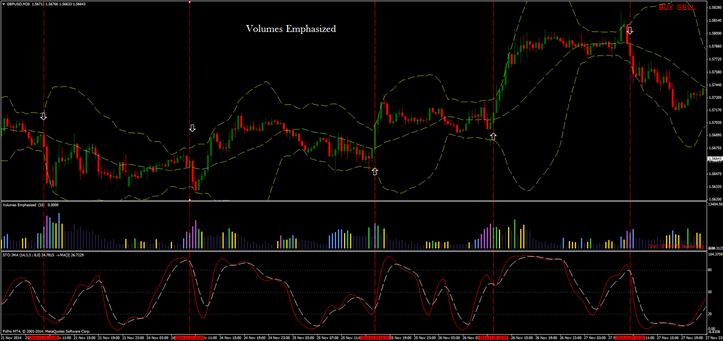
Volume Trading with Bollinger
TW System




Write a comment